Windows 10 21H2 Build 19044.1682 AIO 9in1 (x64) Multilingual PreActivated

iNFO:
Medicine included
size:4.6 GB
format:rar/exe/iso
Editions Included:
- Windows 10 Home
- Windows 10 Pro
- Windows 10 Enterprise
- Windows 10 Education
- Windows 10 Pro Education
- Windows 10 Pro for Workstations
- Windows 10 Home Single Language
- Windows 10 Enterprise multi-session
- Windows 10 loT Enterprise
Features:
- OEM Branding according to Desktop/Laptop Motherboard Brand
Tweaks:
- Auto Name System Drive as per Windows Edition
- This PC icon on Desktop
- Show File Extensions
- Remove '-Shortcut' from icons
- Disable M.S.R.T
- Disable Auto Reboot after Windows Updates
- Show User Folder Icon on Desktop
- Disable Secure UAC's Desktop Dimming
- Disable BSOD Auto restart
- Show Network Icon on Desktop
- Command Prompt Context Menus
- Disable Windows's Error Reporting
- Taskbar's icon view set to never combine
- 'This PC' view instead of 'Quick Access'
- Unpin the 'Store' icon or an UWP Apps from the Taskbar
- Remove People Band from System Tray
- Prevent Cortana to start
- Set Diagnostic/Feedback to Basic/Never
- Hide the Taskbar Search Icon
- Unpin the 'Mail' icon from the Taskbar
- Unpin the 'Task View' icon from the Taskbar
- Enable Registry Automatic Backups
- Use Slim Start Menu and Cleaner Taskbar
- Re-Enable the System Restore Feature
- Add 'Manage User Accounts' in Control Panel
- Show the Battery Time Remaining on the Battery UI
- Add 'Manage User Accounts' {Classic User Accounts} within the Control Panel view
- Hide Skype's 'Meet Now' icon on the System Tray
Languages:
- Arabic (Saudi Arabia)
- Bulgarian (Bulgaria)
- Czech (Czech Republic)
- Danish (Denmark)
- German (Germany)
- Greek (Greece)
- English (United States)
- Spanish (Spain)
- Estonian (Estonia)
- Finnish (Finland)
- French (France)
- Hebrew (Israel)
- Croatian (Croatia)
- Hungarian (Hungary)
- Italian (Italy)
- Japanese (Japan)
- Korean (Korea)
- Lithuanian (Lithuania)
- Latvian (Latvia)
- Norwegian (Norway)
- Dutch (Netherlands)
- Polish (Poland)
- Portuguese (Brazil)
- Portuguese (Portugal)
- Romanian (Romania)
- Russian (Russia)
- Slovak (Slovakia)
- Slovenian (Slovenia)
- Serbian (Latin, Serbia)
- Swedish (Sweden)
- Thai (Thailand)
- Turkish (Turkey)
- Ukrainian (Ukraine)
- Chinese (Simplified, China)
- Chinese (Taiwan)
Operating System:
- Processor: 1 gigahertz (GHz) or faster.
- RAM: 2 gigabyte (GB).
- Free space on hard disk: 32 gigabytes (GB).
- Graphics card: DirectX 9 graphics device or a newer version.
Install Notes:
- Starting installer in PC (via USB)
- Follow the steps given below:
- Download the Windows 10 ISO image file from the download section.
- Install a USB bootable creation software (such as Rufus) on your Windows computer.
- Plug in a USB flash drive (at least 8GB of free space) to your computer.
- Open the USB bootable creation software, and select the ISO image file of Windows 10, and start the process.
- As soon as done, plug the bootable USB into a system where you want to install Windows 10.
- Restart the computer.
- Press the boot device menu key and select USB to boot first.
- Select USB device and start the Windows 10 installer.
***************************************************************
Hinweise zur Installation:
- Starten des Installationsprogramms auf dem PC (über USB)
- Befolgen Sie die unten angegebenen Schritte:
- Laden Sie die Windows 10 ISO-Image-Datei aus dem Download-Bereich herunter.
- Installieren Sie eine Software zur Erstellung von USB-Startdateien (z. B. Rufus) auf Ihrem Windows-Computer.
- Schließen Sie ein USB-Flash-Laufwerk (mit mindestens 8 GB freiem Speicherplatz) an Ihren Computer an.
- Öffnen Sie die Software zur Erstellung von USB-Startdateien, wählen Sie die ISO-Image-Datei von Windows 10 aus und starten Sie den Vorgang.
- Stecken Sie den bootfähigen USB-Stick anschließend in das System, auf dem Sie Windows 10 installieren möchten.
- Starten Sie den Computer neu.
- Drücken Sie die Menütaste für das Startgerät und wählen Sie USB, um zuerst zu starten.
- Wählen Sie das USB-Gerät aus und starten Sie das Windows 10-Installationsprogramm.
Screenshots
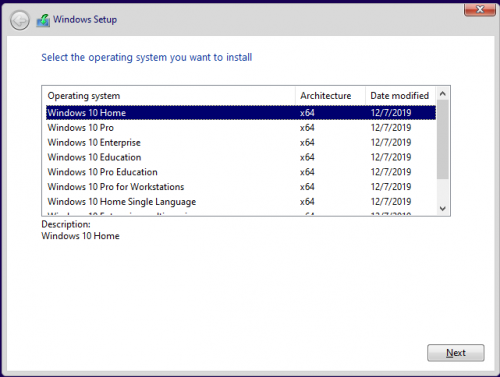
Download : Nitroflare / Rapidgator
Só visivel para registados e com resposta ao tópico.Only visible to registered and with a reply to the topic.

