Adobe Photoshop 2020 v21.0.3.91 Portable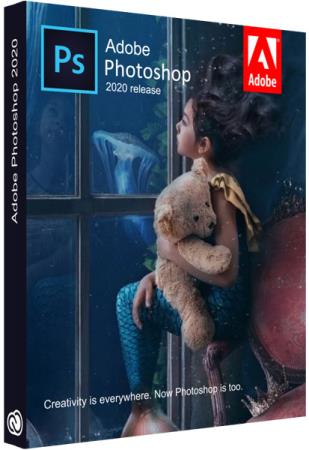
Portable Adobe Photoshop 2020 v21.0.3.91 | Windows x64 | File Size: 1.75 GB
Reimagine reality with Photoshop. Millions of designers, photographers, and artists around the world use Photoshop to make the impossible possible. From posters to packaging, basic banners to beautiful websites, unforgettable logos to eye-catching icons, Photoshop keeps the creative world moving. With intuitive tools and easy-to-use templates, even beginners can make something amazing.
The creative world runs on Photoshop.
Millions of designers, photographers, and artists around the world use Photoshop to make the impossible possible.
Designed for anyone to design anything.
From posters to packaging, basic banners to beautiful websites, unforgettable logos to eye-catching icons, Photoshop keeps the creative world moving. With intuitive tools and easy-to-use templates, even beginners can make something amazing.
Not just photo taking. Breathtaking.
Whether you�re looking for everyday edits or total transformations, our graphic design software offers a complete set of professional photography tools to turn your snapshots into works of art. Adjust, crop, remove objects, retouch, and repair old photos. Play with color, effects, and more to turn the ordinary into something extraordinary.
Power to the paintbrush.
Draw and paint whatever you dream up with tools designed especially for illustrators. Paint in perfectly symmetrical patterns. Get polished looks with stroke smoothing. And create with pencils, pens, markers, and brushes that feel real � including more than 1,000 from celebrated illustrator Kyle T. Webster.
Symmetry mode
Paint in perfect symmetry with a new mode that lets you define your axes and choose from preset patterns like circular, radial, spiral, and mandala.
New Content-Aware Fill experience
A dedicated workspace lets you select the exact pixels to use for fills, and Adobe Sensei makes it easy to rotate, scale, and mirror them.
Frame tool
Create shape or text frames to use as placeholders on your canvas. Drag and drop images to fill the frames and they�ll scale to fit.
What is new in Adobe Photoshop 2020 (v21):
1) Consistent Free Transform � When in free transform, clicking the link icon (in the Options bar) will toggle the �constrain aspect ratio� option on/off . The state of the icon is sticky � once it�s set, it will stay that way until it�s clicked again. This means that, regardless of the contents of the layer (pixels, type, shape, etc.), transform will behave consistently. Holding the Shift key while transforming will temporarily toggle the opposite behavior.
2) Transform Warp � For more granular control and precision when warping layers, you can add additional control points when using Free Transform > Warp. This video demonstrates how.
3) New and Improved Preset Panels � Photoshop has added three new panels for organizing and applying Gradients, Patterns, and Shapes as well as updated the Swatches and Styles panels making it easier than ever to create, organize, and apply presets. Presets can be applied by clicking on the preset in the panel or, by dragging and dropping the preset from the panel onto either the desired layer in the Layer�s panel or the layer content in the canvas area. The contents of the layer (bitmap, vector, type etc.) will determine how the preset is applied: as a property of the layer, an adjustment layer, or layer style/ effect. The video below demonstrates how.
4) The Properties Panel � In order to save screen real estate and help boost productivity, several items have been added to the Properties panel and are displayed when the appropriate layer content is selected.
When no layers are selected, the Properties panel will display:
Canvas Properties including dimensions, orientation, resolution, color mode, bit depth, and fill color.
Access to Ruler & Grids and Guides options.
Quick Actions enabling one-click access to Image Size, Crop, Trim, and Rotate commands.
With a Pixel layer selected, the Properties panel will display:
Transform, Align, and Distribute options.
Quick Actions�including Remove Background (which runs Select > Subject; Select > Inverse; and Add Layer Mask) and Select Subject.
With a Type layer selected, the Properties panel will display:
Transform options including width, height, x/y coordinates, rotation, and horizontal and vertical flip options
The most popular Character options (with the exception of Vertical and Horizontal scale, Baseline shift, Faux Bold/Italic, Fractional Widths/System Layout, and No Break options).
The most popular Paragraph options (with the exception of Justification and Hyphenation, Composition, and Language options).
Open Type options.
Quick Actions to Convert to Frame and Convert to Shape.
5) Typography � All 17, 000 Adobe Fonts (previously Typekit) are now included with a Creative Cloud plan (including the Creative Cloud Photography plan!) and are easily identified in the font menu by the new Creative Cloud icon to the right of the font name. Click the Adobe Fonts icon on the Filter bar to sort by Adobe Fonts, or click the icon to the right of �More from Adobe Fonts� to explore and activate additional fonts. You can use Adobe Fonts for any project (all fonts are cleared for personal and commercial use), and there are no longer any limits on how many you can activate and use at one time.
When working with OpenType fonts, you can now apply Stylistic Sets making it easier to apply a font�s alternate characters (such as substituting an alternate glyph for a fancy �g� with a simple �g�. Select the Type layer (or a subset of the text), click the Stylistic Set icon from the Properties panel, and choose from the font�s options.
6) Select Subject, Object Select Tool and Content Aware Fill � Making selections and removing unwanted information in images is now easer than ever before.
Below is additional information about Select Subject, Object Select, and Content Aware Fill.
Select Subject has been updated using Adobe Sensei AI machine learning, is faster at analyzing imagery, and has improved edge detection.
The new Object Selection tool was also trained using Adobe Sensei AI machine learning but focuses on helping to make accurate selections of objects within an image. Simply drag a loose rectangle or lasso around the object and Photoshop will help to identify and �shrink-wrap� the selection around the subject. Note: the Object Selection Tool is also available within Select and Mask workspace.
The Content Aware Fill workspace as has three different sampling area options:
Auto � finds the best pixels to use for the sampling area by analyzing the content (based on texture and color match) radiating out from the selection. Auto sampling area works best when Rotation Adaptation, Mirror, and Scale are not in use.
Custom � clears the sampling area so that you can complete precision and control over the sampling area (use the Sampling Brush tool to paint over the exact areas to be sampled from).
Rectangular � samples from a rectangular area around the initial selection (and was the default in previous versions)
7) Fill Edges for Panorama Merge � You can now use the Content-Aware Fill technology to automatically fill in any uneven edges of a panorama when merging Panoramas in Adobe Camera Raw (and Lightroom!). The fill is applied to the raw image so that you can still make non-destructive edits after merging the image.
8) Layer Comps � In the past, if you had a Smart Object that contained Layer Comps, you could access the Layer Comps using the Properties panel. Taking that one step further; now, if you have multiple Smart Object that all have contain Layer Comps, you can create new Layer Comps in the parent document to capture different combinations of Layer Comps within the Smart Objects.
9) Zoom to Layer Content � To maximize the use of the canvas and make editing easier, Option -click (Mac) | Alt -click (Win) on a layer will zoom to the contents of the layer to the screen. Option -click (Mac) | Alt -click (Win) on a Layer Group to zoom to fit the Layer Group�s content on the screen. Note: if multiple layers are selected, Option -click (Mac) | Alt -click (Win) on a layer first deselects other layers. Option -click (Mac) | Alt -click (Win) a second time to zoom to that layer�s contents.
10) Library Support for Gradients � You can now add Gradients to the Libraries panel and access them accessed across multiple computers, and supported apps (including Illustrator and InDesign).
But Wait, There�s More! Of course the team didn�t stop at 10 � here are a number of additional hidden gems!
Smart Objects You can now �unpackage� the contents of Smart Objects into their regular layers by choosing Layer > Smart Objects > Convert to Layers, Control -click (Mac) | right -click (Win) on the Smart Object in the Layers panel, or selecting Convert to Layers on the Properties panel. If the Smart Object contained multiple layers, Photoshop creates a Layer Group and places the layers into the group.
When converting Smart Objects that have Transforms (including Warps) applied:
If the Smart Object contains only a single layer and has a Transform applied, selecting Convert to Layers displays a dialog with the option to retain or discard Transforms. If you choose to retain the transforms, the Smart Object will be rasterized. If you choose �No�, the transformation will be discarded but any Layer Masks, Layer Effects and Vector Masks that were applied to the layer will be retained.
If a Smart Object contains multiple layers and has a Transform applied, selecting Convert to Layers will separate the layers and discard the transformations.
Likewise, if a Smart Filter(s) is applied to single or multi-layer Smart Object, you have the choice to retain (apply) or discard it. Note: this also applies to Image>Adjustments (including Image>Auto Adjustments, Auto Tone, Auto Contrast) that are applied to Smart Objects as Smart Filters.
If there are nested Smart Objects (Smart Objects within a Smart Object), then only the parent Smart Object is converted to Layers (the nested Smart Objects remain as Smart Objects).
Converting a Smart Object to Layers that contains a raw file will rasterize the raw data (convert to pixels).
Brush Tip Rotation When you have the Brush tool selected, you can use the arrow keys to rotate the tip of the brush. Add the Shift key to move in larger increments.
Toggle between Painting and Erasing Hold the Tilda key to toggle between painting and erasing with the current brush. Note: it�s actually painting in clear mode.
32 Bit Support Some of the most common adjustment types � Curves and Brightness and Contrast, are now supported in 32-bit documents.
Saving GIF Files When selecting Save As, you can now choose GIF as a file format (no longer CompuServe GIF) and it will now save an animation. Note: when saving animated GIF files, you can also choose File > Save for Web to access additional animation, color palette, compression and resizing options.
Export As Export As now has a 2-up view for comparing two different export settings.
Creating New Documents File > New (Command + N (Mac) | Control + N (Win) and loading of the Home screen is much faster. Plus, the Home screen has been updated to enable access to cloud documents.
Lens Blur Photoshop can now open a HEIC image containing a depth map and create an alpha channel which can be used to set a focal point (to determine what to blur and keep in focus). In addition, there has been GPU improvements to increase performance.
Performance The compositing of Smart Filters should be faster as this version is using the new compositing engine for all images.
Save as PDF Selecting Save As > PDF will save a copy and leave the active document as it.
3D Improvements This version of Photoshop includes support for additional file formats as well as improved compatibility with Dimension.
Whats New:
Updates: official site does not provide any info about changes in this version.
Homepage
https://www.adobe.comDOWNLOAD LINKS :
https://nitroflare.com/view/C8850577D7E08C9/Portable_Adobe_Photoshop_2020_v21.0.3.91.part1.rar
https://nitroflare.com/view/78E6F47A4861792/Portable_Adobe_Photoshop_2020_v21.0.3.91.part2.rar
https://uploadgig.com/file/download/36f8de19701a882b/Portable_Adobe_Photoshop_2020_v21.0.3.91.part1.rar
https://uploadgig.com/file/download/f8f5Ad2d44A49f0E/Portable_Adobe_Photoshop_2020_v21.0.3.91.part2.rar
https://rapidgator.net/file/158ee6ce83500f74ec9334339d9e03dc/Portable_Adobe_Photoshop_2020_v21.0.3.91.part1.rar.html
https://rapidgator.net/file/937f0ce996cae22edf568b8d2c6a6e56/Portable_Adobe_Photoshop_2020_v21.0.3.91.part2.rar.html

