macOS Mojave 10.14.1 (18B75) (image for VMware)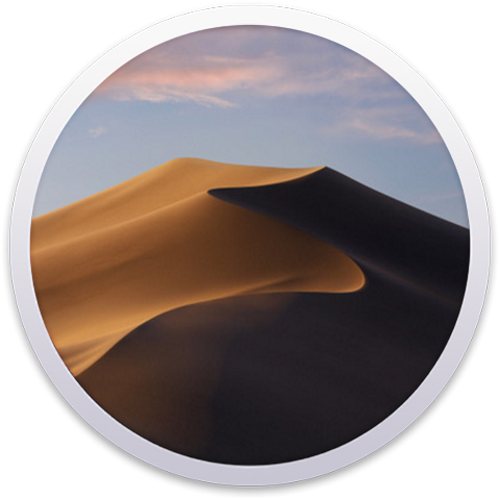
macOS Mojave 10.14.1 (18B75) (image for VMware) | 10.51 GB
VMware virtual machine installed with MacOS. Before working with the machine is required to apply on behalf of VMware Unlocker administrator. The desired screen resolution should be set automatically according to the settings of the computer on which to run the virtual machine. Other parameters (number of CPU cores, memory, etc.) select according to his equipment.
Before starting check the compatibility of this equipment programmoy :
https://cloud.mail.ru/public/C5S8/U81cPAiAjUSER/PASS: ADMINISTRATOR: 1234
Dlya start the machine CPU must support virtualization and virtualization and D.E.PEsli D.E.P off, turn them over BIOSDlya reduce brake is recommended to run on VMware PlayerVnimanie! For a correct and complete customization of machines using VMware Workstation program, not VMware PlayerVnimanie! This image is designed to work with the latest version of VMware Workstation, can run on a version of 12.5.xVnimanie! Job application for OS X, require a 3D-accelerated (OpenGL), it is not possible due to lack of drayverovEdinstvenny video player to play videos on this build - Movist, in the other only the sound without imaging and as a key by default ? (Command) performs key ? ( Windows) Changing the keyboard layout is set to CTRL + space (space) If an error occurs, read the information under the spoiler, "errors in the OS X in VMware Workstation" Manual to iMessage launch can be found zdesEsli there is a problem with the screen resolution set the current VMware Tools here or here these, with which problems have not dolzhnoDannuyu assembly is not recommended update
Anchoring
1. Install the VMware Workstation or VMware Player. Unpack the archive macOS Mojave.7z
2. Apply the patch as administrator of VMware Unlocker file (see. The tablet line in the subject header)
3. Open the file macOS Mojave.vmx through File-> Open
4. Set up a virtual machine under your iron.
5. Run
Setting your Resolution
1. set the Auto Detect option or prescribe the desired resolution manually and stored in a virtual machine settings.
2. Run the Mac OS. In the System Settings - Display - zoom - appears right you permission.
3. In place of step 2, you can select the "best for the monitor" in the System Settings - Monitor
Connecting USB 3.0 devices
1. Download the latest version kekstov. * .Kext file manually put into the folder System / Library / Extensions /. Next program Kext Utility :
https://bitbucket.org/RehabMan/os-x-usb-inject-all/downloads/ necessary to restore the rights to the Extensions folder.
2. In the virtual machine settings, see USB-controller need to put compatibility with USB 3.0
pic
3. Thereafter, try to connect device
Year: 2018
Version: 10.14.1 (18B75)
Developer: Apple Inc.
Developer website: � Apple Inc.
Platform: AMD Processors
Language: Multilingual
Tablet: VMware Unlocker for all versions of VMware VMware ---- version 10 and below or VMware version 11 and vysheSistemnye requirements:
1. AMD processor that supports hardware virtualization
2. From 1 GB RAM (2 GB or more)
3. Program WinRar, 7-Zip or equivalent
4. VMware Workstation or VMware Player program is the newest version (may work on previous versions of the program)
DOWNLOAD LINKS :
https://nitroflare.com/view/534E9BCBBAC2D78/macOS_10.14.part01.rar
https://nitroflare.com/view/882C629FB1DEF85/macOS_10.14.part02.rar
https://nitroflare.com/view/2812EBB9D80CCBF/macOS_10.14.part03.rar
https://nitroflare.com/view/0638AA1AFD363B3/macOS_10.14.part04.rar
https://nitroflare.com/view/77D853B17E543DD/macOS_10.14.part05.rar
https://nitroflare.com/view/A1E3727ECDBF091/macOS_10.14.part06.rar
https://nitroflare.com/view/E1970853C752A47/macOS_10.14.part07.rar
https://nitroflare.com/view/38EFB0423442D21/macOS_10.14.part08.rar
https://nitroflare.com/view/D28207C4204395A/macOS_10.14.part09.rar
https://nitroflare.com/view/E6BE0620166865A/macOS_10.14.part10.rar
https://nitroflare.com/view/5079B42A2D69FF6/macOS_10.14.part11.rar
https://uploadgig.com/file/download/aBcd449524A8e79e/macOS 10.14.part01.rar
https://uploadgig.com/file/download/6Df506a90eff3af0/macOS 10.14.part02.rar
https://uploadgig.com/file/download/9afb96Aa864c9505/macOS 10.14.part03.rar
https://uploadgig.com/file/download/5d76b5649671De94/macOS 10.14.part04.rar
https://uploadgig.com/file/download/b97730F69b072d20/macOS 10.14.part05.rar
https://uploadgig.com/file/download/568591BFa311592b/macOS 10.14.part06.rar
https://uploadgig.com/file/download/54ffa1E65c776796/macOS 10.14.part07.rar
https://uploadgig.com/file/download/780D96730b5b3bB1/macOS 10.14.part08.rar
https://uploadgig.com/file/download/93389bbD45228cD3/macOS 10.14.part09.rar
https://uploadgig.com/file/download/0E69BF4b3f51ec64/macOS 10.14.part10.rar
https://uploadgig.com/file/download/8058d9965d0c9a18/macOS 10.14.part11.rar
https://rapidgator.net/file/40a9b5ca79396300a04228ecf8224400/macOS_10.14.part01.rar.html
https://rapidgator.net/file/623b733059aa1aac93ff63512b69ea5b/macOS_10.14.part02.rar.html
https://rapidgator.net/file/5c30440b0661b7c4a00952823e4c2d86/macOS_10.14.part03.rar.html
https://rapidgator.net/file/a23c1fe768114e38d414f518fb298d9f/macOS_10.14.part04.rar.html
https://rapidgator.net/file/f01d886711a21a7700708433945889e5/macOS_10.14.part05.rar.html
https://rapidgator.net/file/a652928a9a9f3bb57e4616973ae7c4af/macOS_10.14.part06.rar.html
https://rapidgator.net/file/5112321ab3fb3e88142d38adb3798d14/macOS_10.14.part07.rar.html
https://rapidgator.net/file/ef915842e34670fc1978dd3867a25dc9/macOS_10.14.part08.rar.html
https://rapidgator.net/file/772cf88940c131be10b70b6879aa1acd/macOS_10.14.part09.rar.html
https://rapidgator.net/file/07e43720fefc27d1934d6a4d4f90e2ef/macOS_10.14.part10.rar.html
https://rapidgator.net/file/e1a6837277c7a83a655f3c1174bbb422/macOS_10.14.part11.rar.html

